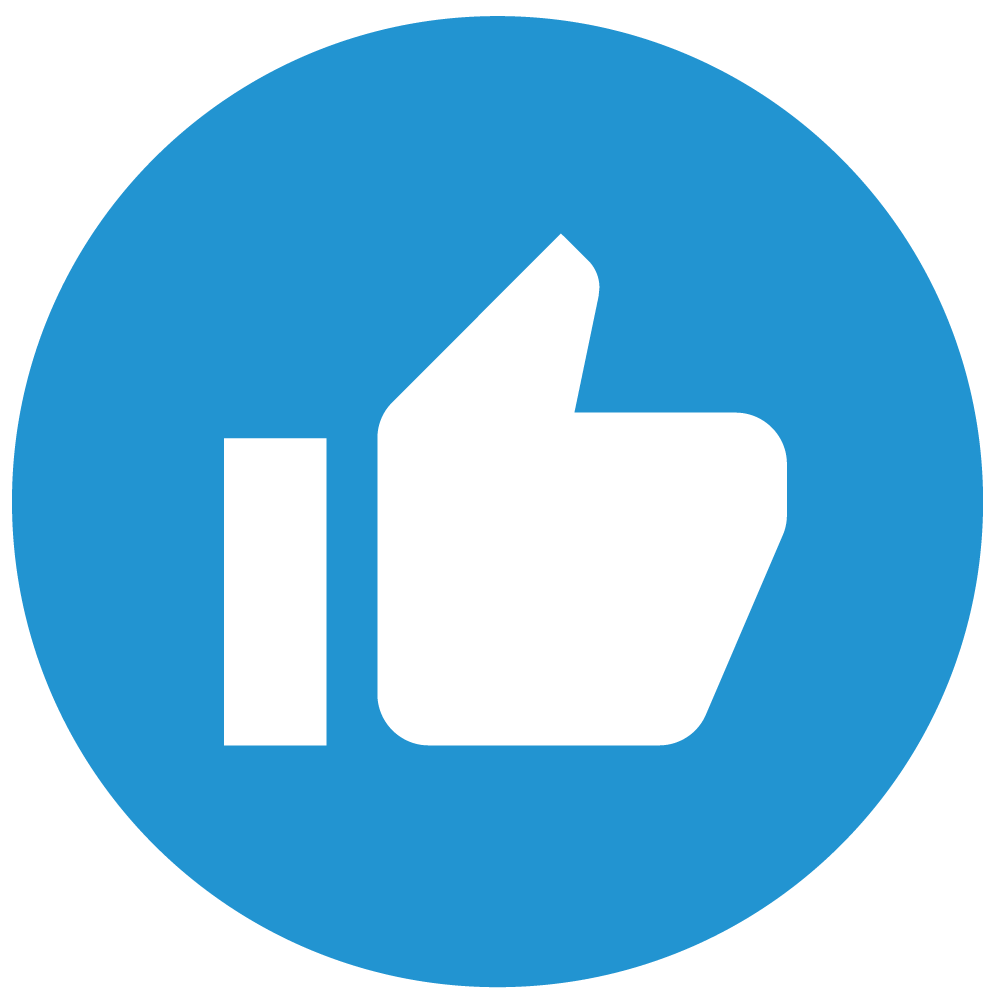- FAQ How Is My Price Determined?
- What is the minimum order quantity?
- Where can I get assistance with my design?
- How can I ensure my design is perfectly centered?
- Can I request a sample before placing an order?
- How can I order my design on different products, colors, or styles?
- What can I expect after placing my order?
- When can I expect my order to arrive?
- What payment methods do you accept?
- What should I do if I have an issue with my order?
- Where is 24hourwristbands.com located?
- Is my order tax exempt?
- Does 24hourwristbands.com keep products in stock?
Best Practices for Printing Clean, High-Quality Images
Our design team reviews all designs and will reach out if any adjustments are needed to ensure a flawless print! 😊
How to Check the DPI of Your Artwork Image
To ensure your artwork meets the 300 DPI (dots per inch) requirement for high-quality printing, follow these steps to check its DPI:
On Windows:
- Right-click the image file and select Properties.
- Go to the Details tab.
- Look for Horizontal Resolution and Vertical Resolution—this is your DPI.
On Mac:
- Right-click the image file and select Get Info.
- Under More Info check the Dimensions and Resolution (DPI).
Using Adobe Photoshop:
- Open the image in Photoshop.
- Click Image > Image Size.
- The Resolution field will show the DPI.
Online Tools:
- Upload your image to an online DPI checker tool (search for "DPI checker" online).
If your image is less than 300 DPI, try resizing it in Photoshop or a similar tool. Keep in mind that increasing the DPI of a low-quality image won’t improve its sharpness—you may need a higher-resolution original.
- FAQ How Is My Price Determined?
- What is the minimum order quantity?
- Where can I get assistance with my design?
- How can I ensure my design is perfectly centered?
- Can I request a sample before placing an order?
- How can I order my design on different products, colors, or styles?
- What can I expect after placing my order?
- When can I expect my order to arrive?
- What payment methods do you accept?
- What should I do if I have an issue with my order?
- Where is 24hourwristbands.com located?
- Is my order tax exempt?
- Does 24hourwristbands.com keep products in stock?